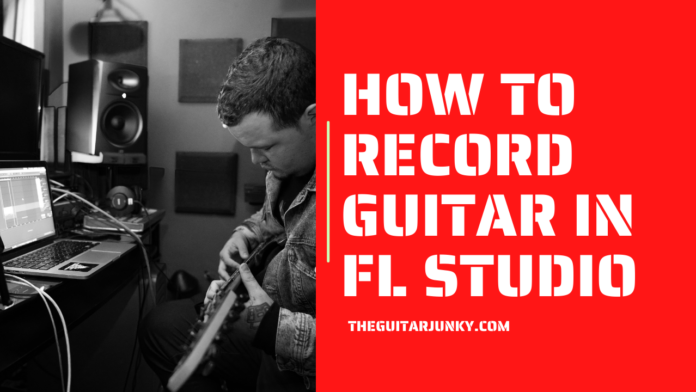FL Studio is a powerful digital audio workstation (DAW) that’s been used far and wide by rappers, beat makers, and other famous music producers.
What people often don’t realize about the DAW, is that it has many other uses including recording vocals, guitar, keys, and audio as a whole!
Also Read: How To Record MIDI in FL Studio in 5 Easy Steps
Today, we break down how to record guitar in FL Studio step by step for your next single or music project.
The best part is this also applies to most other instrument sources whether you’re recording a live piano, bass guitar, or vocals.
Contents
Make Sure You Have Essential Gear!
Having a guitar and FL Studio software isn’t enough to capture your acoustic.
You’re going to need a way to translate your acoustic audio into your computer.
This is where an audio interface comes into play.
These can be pretty cheap and are essential to recording your guitar with FL Studio.
In addition, you’ll want the essentials: headphones, a stand, and an XLR cable.
Most interfaces should also give you the option to directly plug in your guitar line-in through an instrument cable.
This allows you to use the guitar’s pickup, though it isn’t recommended for capturing a high quality recording.
Ideally, you’ll want to buy and use a condenser microphone.
Condensers are great at handling delicate sources like an acoustic guitar or a vocal.
You’ll also need a stand to set up the microphone while you’re tracking.
So, before you click any buttons or start tuning your guitar, make sure you have the essential gear like an audio interface and (ideally) a good condenser microphone, headphones, and a mic stand.
Disclaimer: You’ll need FL Studio Producer Edition or higher to record audio. The free version only allows MIDI tracking.
Set Up the Audio Interface Inputs and Outputs
Assuming you’re using an interface and microphone, which is the most common way to record guitar in FL Studio, you need to set up your computer inputs and outputs.
This will differ whether you’re on a Mac or Windows system.
For Mac, the interface should already be identified by your computer.
Within the FL Studio Software, click on preferences and go over to Audio Settings.
Make sure that the inputs and outputs are selected to your audio interface (Scarlett, Audient, Apollo, etc.).
For Windows, the interface may not be automatically picked up.
You’ll need to go over to audio settings in FL Studio, go to Input/Output options, and select “choose an ASIO Driver”.
If you see your interface listed, choose that one. Now we can move on to setting up the track.
Set-up and Arm the Track
Once you have your interface setup, the mic is connected, you’re in position, and your computer is recognizing the interface, you need to select a track and tell FL Studio to record with your selected microphone.
To do this, choose any mixer track (just not the master track!) and change your audio source to the interface device name.
You’ll have the option for this track to be mono or stereo.
If you’re using two different microphones, you can record in stereo and capture from two different sources! Otherwise, just use mono.
Next, you’ll need to arm the track.
FL Studio may do this automatically, and you’ll know if you see a red, lit-up icon on the track fader on the left. If not, hit this and the track will be armed.
Caution: When arming the track, be sure to turn off your speakers!
If you arm the track and turn on the microphone, there’s a chance that feedback could occur.
It’s best to mute your speakers and put on your headphones from here on out.
Adjust the Mic Gain
You’re so close to recording your acoustic guitar with FL Studio!
Before hitting the record button, get the microphone stand into position and set your levels and gain.
Depending on your microphone, you may need to apply phantom power which most interfaces can do.
With phantom power on, you can down dial in the gain knob. You’ll do this on the interface which will be unique to your specific device.
The best way to do this is by playing the loudest part of your song and watching the channel level meter.
Make sure that you’re not clipping when you strum, as this means the audio is distorting.
A target level peak to aim for is -10 dBFS on the fader. Remember, it’s always easier to add gain.
Once you’ve dialed in your levels, you can finally hit the record button and begin tracking!
Recording Tips
\When it comes to recording acoustic with FL Studio or any DAW for that matter, it’s important to keep a couple tips in mind to ensure a high-quality recording.
You can set up all the inputs, dial in your mic gain, have an awesome sounding guitar, and yet still walk away with a bad recording if you don’t consider these tips.
Click Track
In general, you want to record to a click track.
This will make sure all your audio is lining up to the same rhythm. Don’t try and “wing” it!
You’ll thank yourself later and make the entire production process much easier.
Record Multiple Takes
Record multiple takes! It’s easy to record and sub over your previous takes, and you’ll be able to choose your favorite take. More options don’t hurt
Use Headphones
Mute your overhead speakers and make sure the click isn’t being picked up by the microphone from your headphones.
This will make a cleaner recording because the microphone will only be capturing the guitar.
You should NEVER record with audio coming through your main speakers while a microphone is armed.
Sound Proofing
Treat the room as best as you can.
Acoustic paneling and/or sound foam will help conceal reverbrances and noise in the room.
This helps the mixing phase because you’ve captured the recording as cleanly as possible and it reduces unwanted frequencies, hums, and other annoying sounds.
Record Clean
Try not to record with any effects on the guitar. It’s better to apply these during mixing rather than recording with compression, EQ, or something on the guitar track.
The reason for this is what you’re “hearing” might not be what you’re actually getting.
The best way to ensure what you hear equals what you’re capturing is to record clean with no plug-ins or processing.
FL Studio is an incredibly versatile DAW that once mastered can improve your recording sessions.
Now you can add an acoustic guitar to your “tool belt” the next time you start a new project!